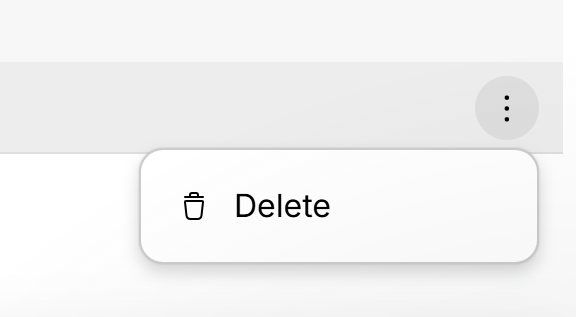How can I receive replies from customers to my text messages?
Sender Name as Company Name
When sending messages from CleanerPlanner, if the "Sender Name" in your Webex account is your unique company name, then your customers cannot respond:

- You may prefer this if you want customers to see your branding, but contact you via another forum.
- Ensure that you follow network regulations with the unique name that you use.
Sender Name as Mobile Number
However, if you set your Sender Name as your mobile number, then they will be able to reply to your messages:
- Use your mobile number starting with "447" (not "07") to ensure you get replies
- Webex has details here on how to properly set up your Sender Name
Creating a Sender Name
To add a new Sender Name:
- Go to https://app.webexinteract.com/dashboard
- Click the "From" dropdown > "Create sender name"

- Type in your desired sender name
- Webex has a short approval process to verify your sender name
- Once the dropdown no longer shows "Pending Approval", CleanerPlanner will use this as the Sender Name
- In case of multiple verified Sender Names, CleanerPlanner will use the latest created Sender Name
Deleting a Sender Name
You can delete a Sender Name you no longer want:
- Go to https://app.webexinteract.com/settings/sms
- Click on dotted menu on the right of the Sender Name > Delete
Messages Not Delivered
Note that iOS and Android phones may route "unknown senders" to a separate inbox or spam folder. This has happened in particular with the iOS 26 release.
- To prevent your message from ending up in the unknown senders folder, you may need to ask your customers to save you as a contact on their phone