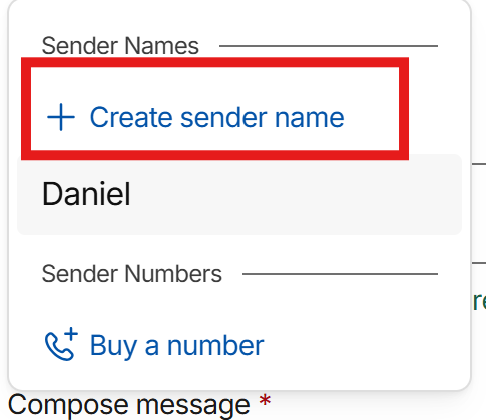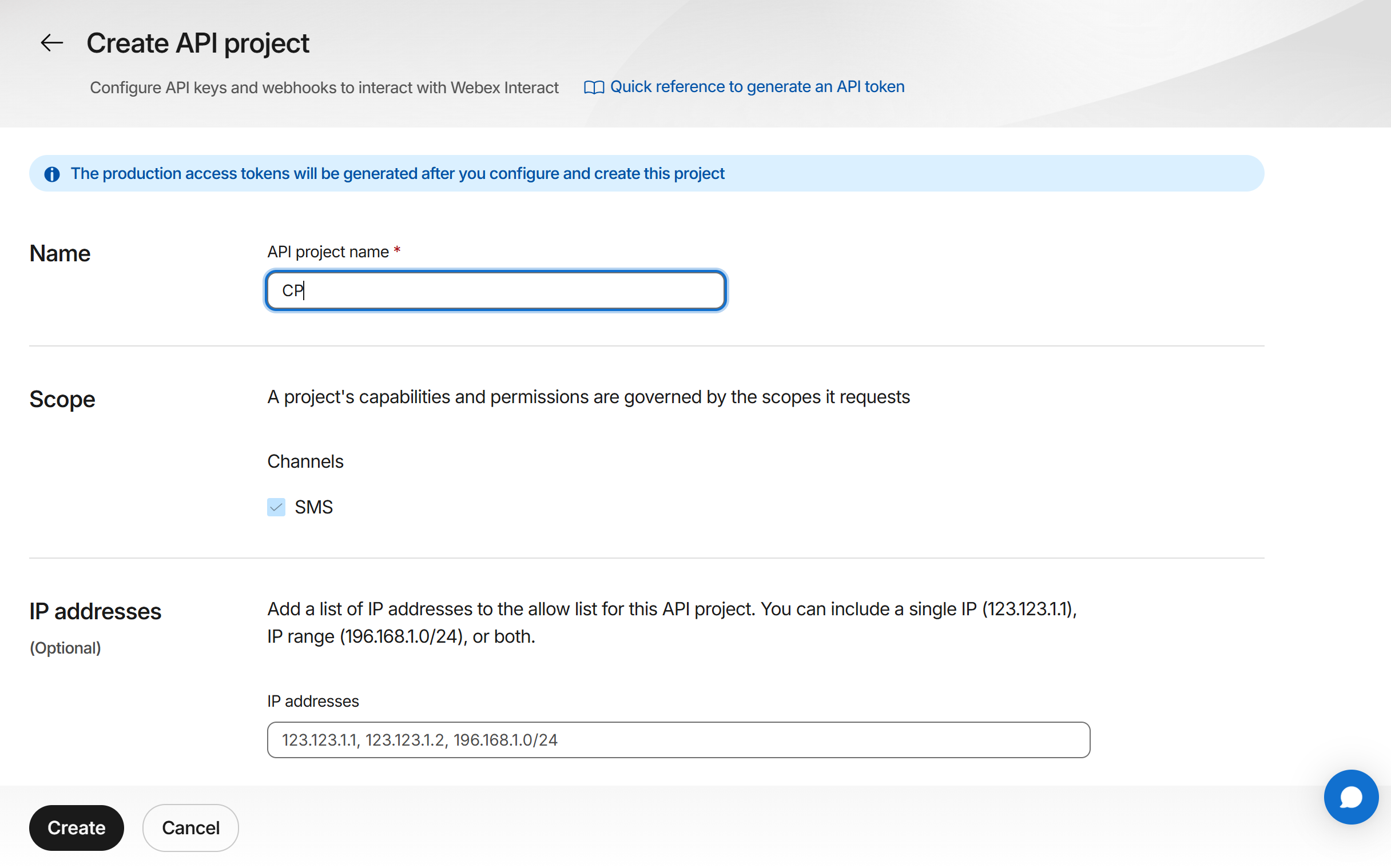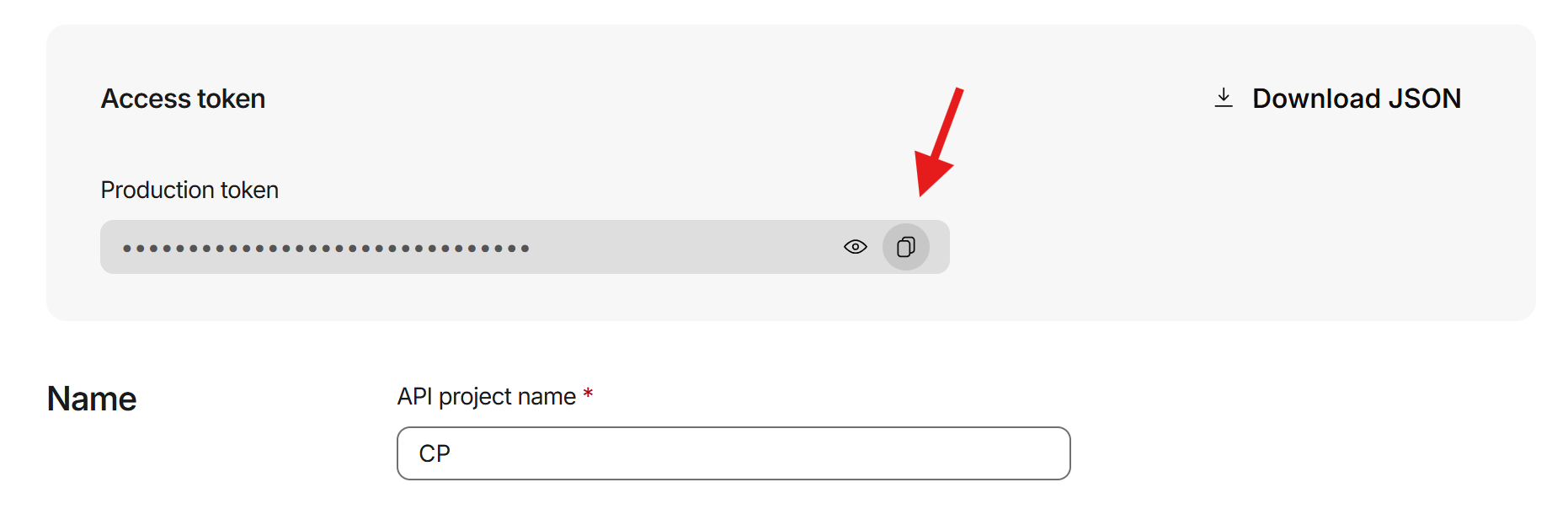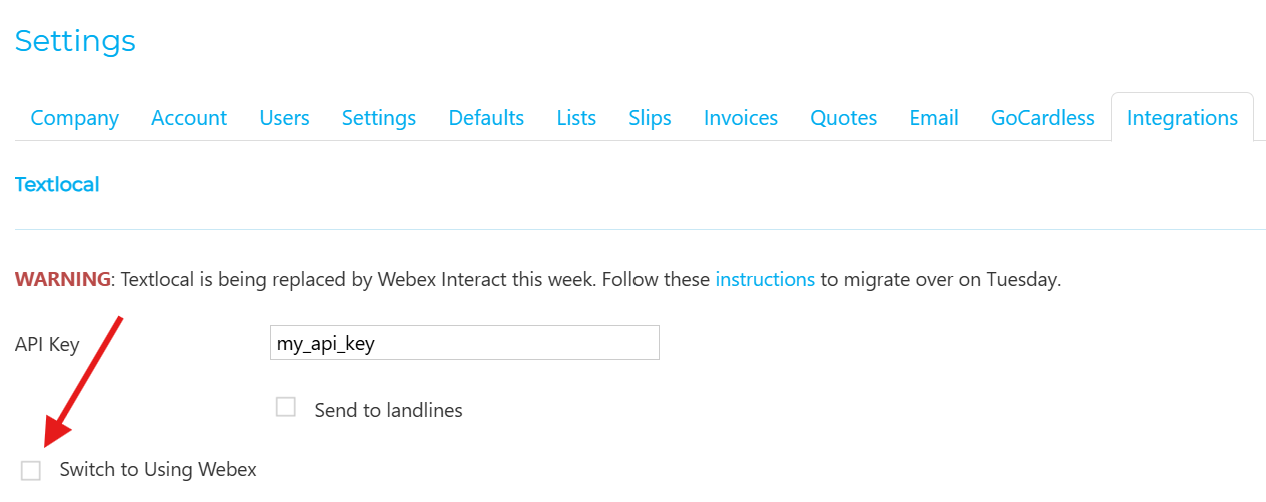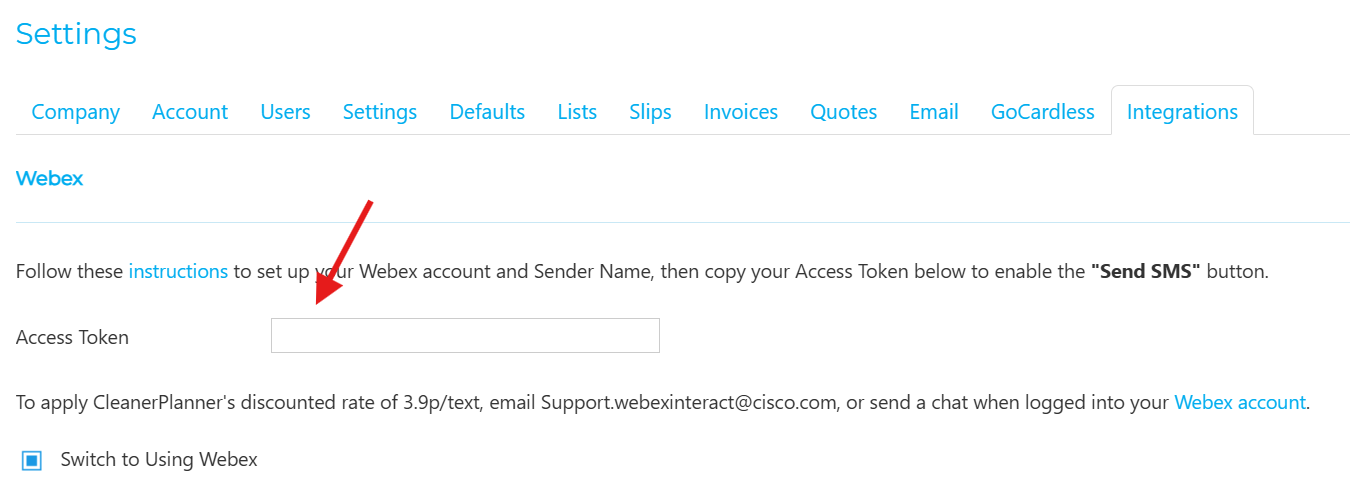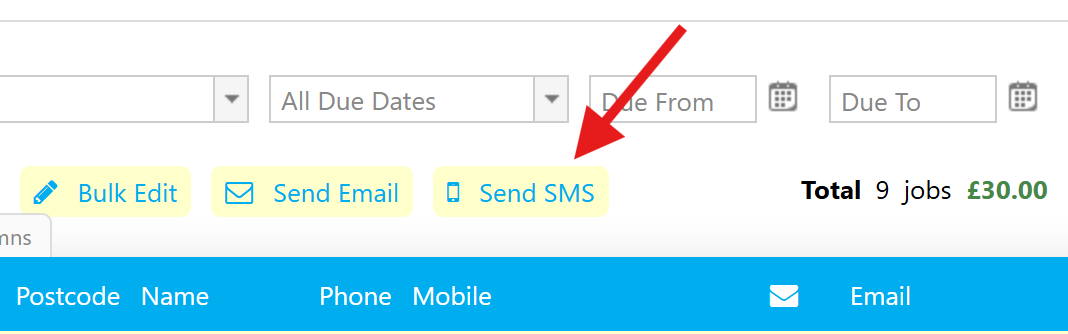How do I send texts (SMS) with Webex Interact?
STEP 1: Create your Webex account
- Sign up for a Webex account here: https://app.webexinteract.com/signin
- Verify your account with your phone number and business details (see the banner notice at the top of your account to verify — this can take a business day for Webex to verify your account)
- Otherwise you will see an error message of "Account Limit Reached" or "Your Account is Pending Verification"
STEP 2: Create your Sender Name
- Go to https://app.webexinteract.com/dashboard
Click the "From" dropdown > "Create sender name"
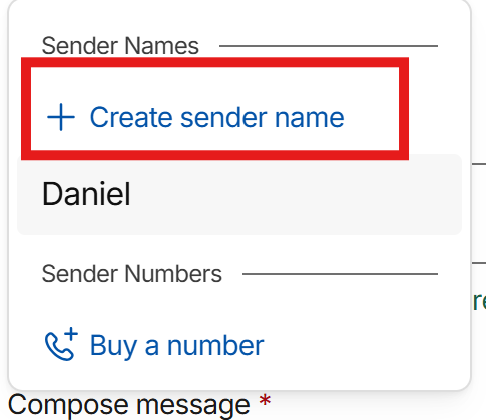
- Type in your desired sender name
- You can use (1) your unique company name or (2) if you want to get replies from customers, use your mobile number starting with "447" (not "07") (see Sender Name docs here)
- Webex has a short approval process to verify your sender name
- Once the dropdown from step #2 no longer shows "Pending Approval", then you can send Webex messages from CleanerPlanner below
STEP 3: Set up your Access Token
- In Webex, click on the Developers tab
- Click "Create API Project"

Fill in any name such as "CP" or "CleanerPlanner" > click "Create"
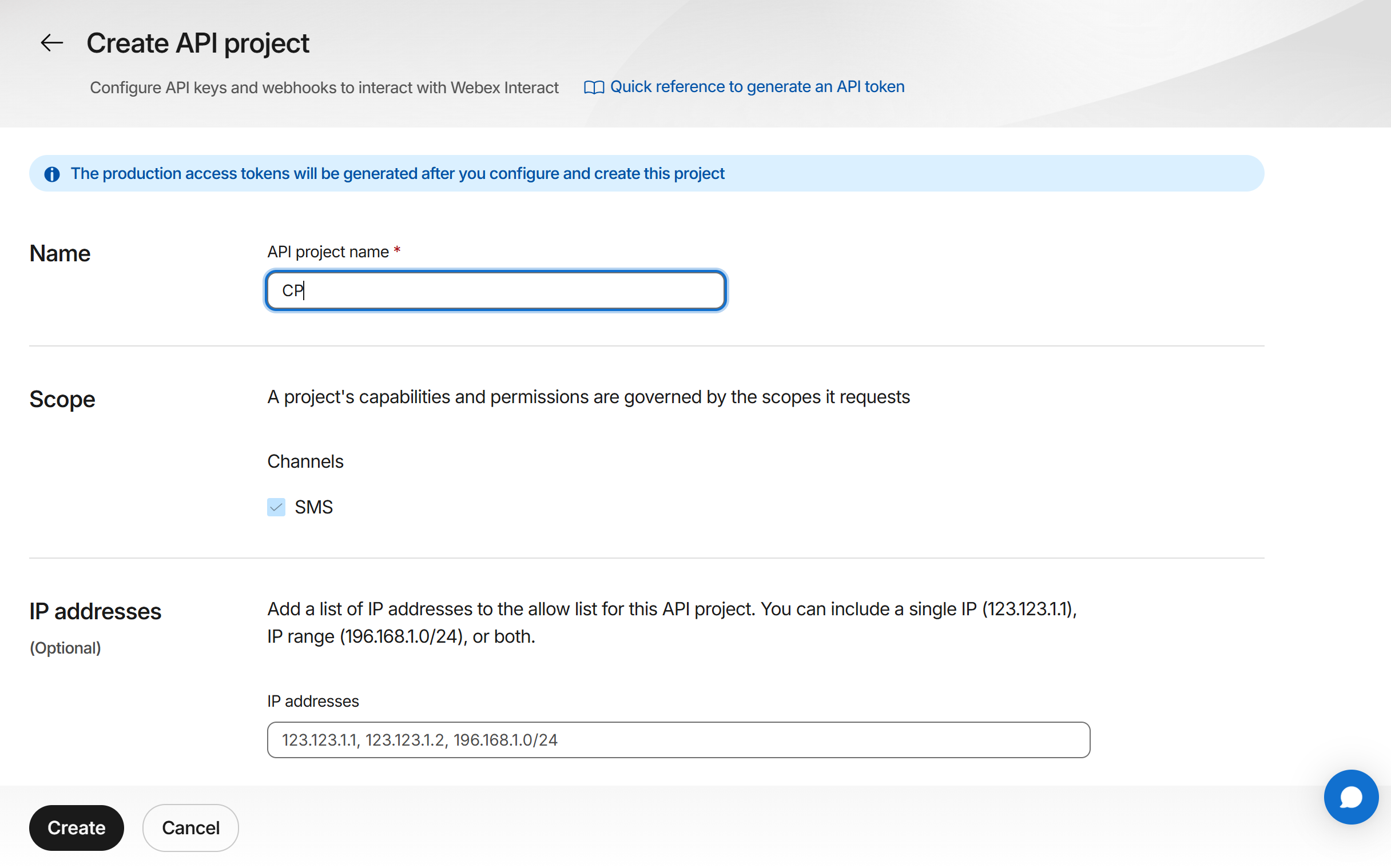
Click on the clipboard icon to copy the Access token:
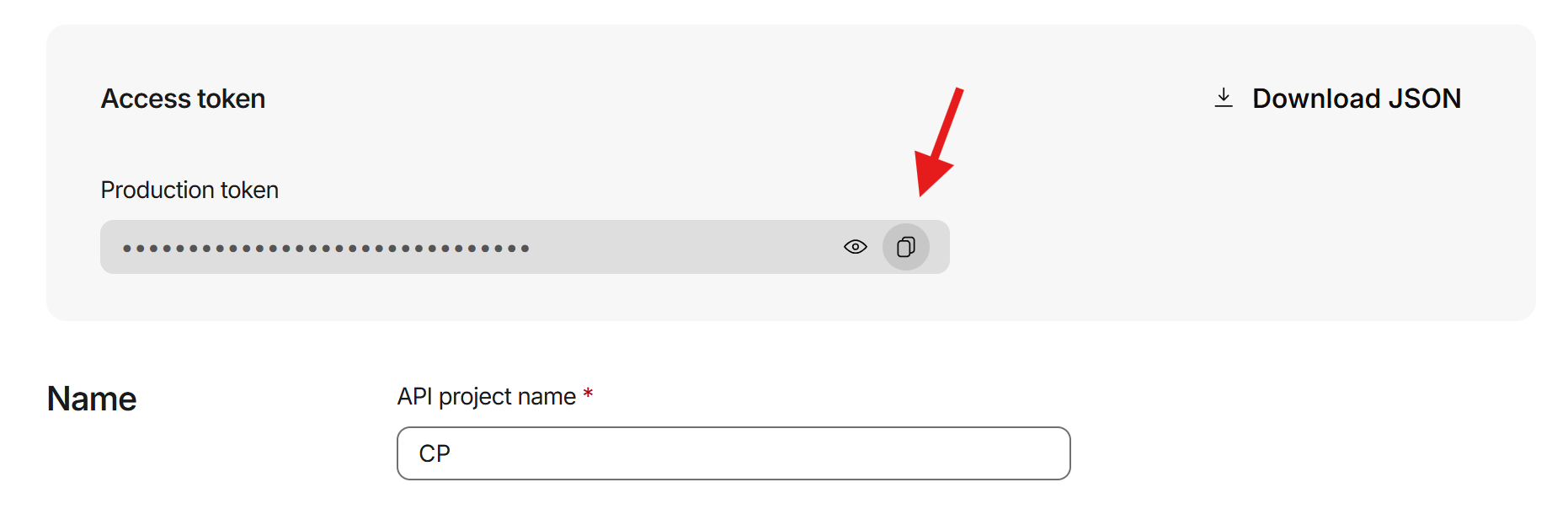
- Go to your CleanerPlanner account > Settings toolbar > Integrations
Check the box for "Switch to Using Webex"
Note: You are able to switch back to use Textlocal funds if you uncheck this box
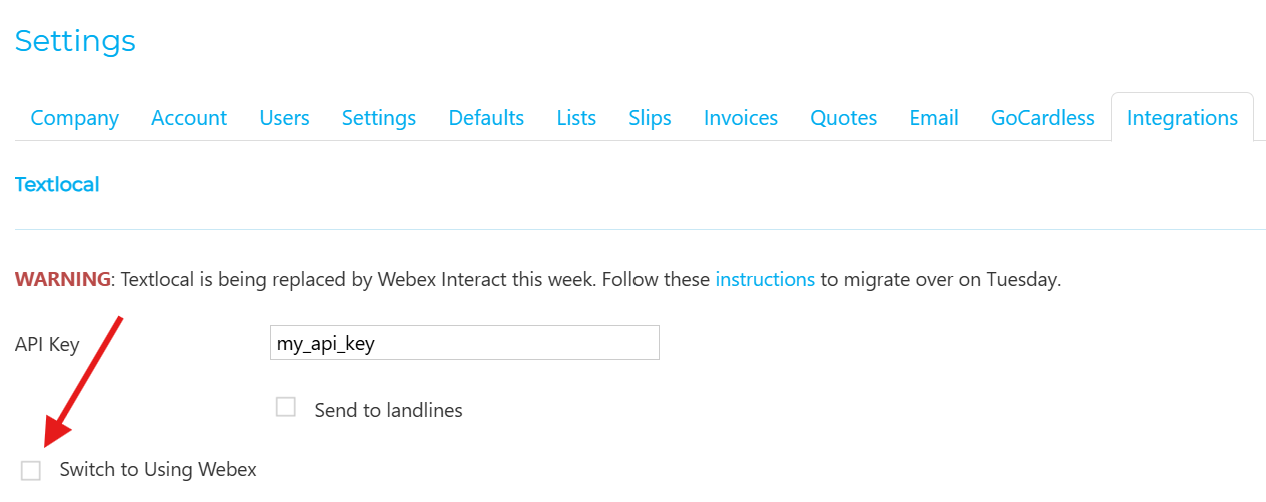
Paste the Webex Access Token from step #4 into CleanerPlanner settings
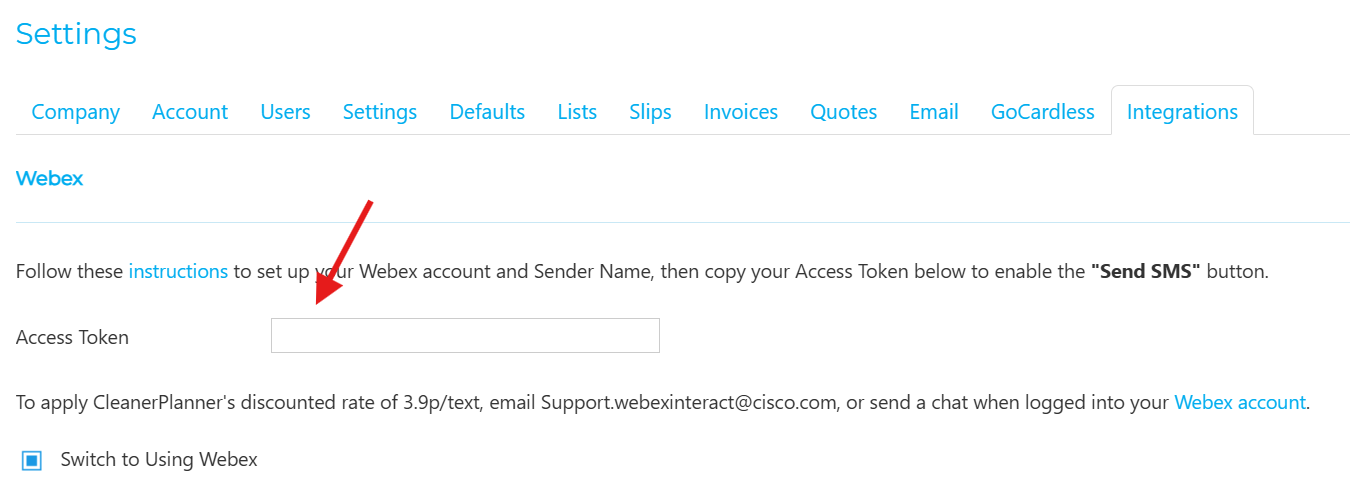
- Click "Save Settings"
That's it! Now you can send SMS messages directly in CleanerPlanner:
Go to the "Jobs" tab > select some jobs > click "Send SMS" button
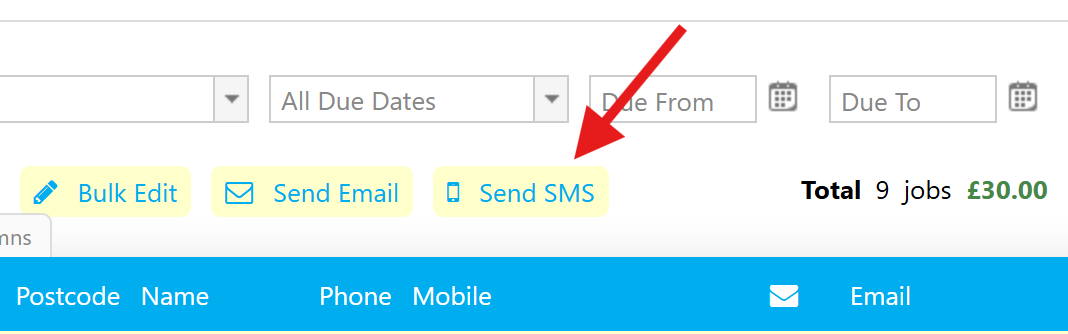
- You can do the same on the "Rounds", "Planner", "Debts", and "Worksheet" tab
- You can set up recurring Reminders for your jobs (instructions here)
You can see your text message history in Webex under API reports and in Outbound History.
You can add funds manually or automatically in Webex here.
- To apply CleanerPlanner's discounted rate of 3.9p/text, email support.webexinteract@cisco.com, or send a chat when logged into your Webex account.